Hey! I see most of the people wasting time in searching for data cables to transfer files from their smartphones to their PC, if not data cable then those slow bluetooth. Well kinda bad yeah? Don't worry! Here today we introduce a method through which you can transfer files between your smartphone and PC with lightning speed, that too absolutely free.
In this post, we'll be describing how can you use xender to transfer files among different gadgets. Well what is Xender? Xender Apk is an application that connects two or more smartphones to share photos, applications, and other media. It was founded by Xender Team, originally known as Anmobi.inc.
You can use xender in Android, iOS and windowns phone but not in your PC, then how come we can use it to transfer files from pc to android or vice versa? Well, the answer lies below. Read our tutorial completely and get to know what wonders this awesome application can do, and here I am not being frivolous!
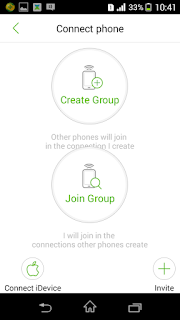
In this post, we'll be describing how can you use xender to transfer files among different gadgets. Well what is Xender? Xender Apk is an application that connects two or more smartphones to share photos, applications, and other media. It was founded by Xender Team, originally known as Anmobi.inc.
You can use xender in Android, iOS and windowns phone but not in your PC, then how come we can use it to transfer files from pc to android or vice versa? Well, the answer lies below. Read our tutorial completely and get to know what wonders this awesome application can do, and here I am not being frivolous!
How to Transfer Files from Android to PC?
First you need to install Xender application in your android/ios/windows phone, for that head over to play store or apple store or whatever. Search for xender, and hit install!
After that, wait for a couple of seconds so that the application gets installed. Now you are ready with your phone, same you need to do with you PC, but now the thing is that xender is not available for PC so what to do?
Here kicks in bluestacks! With this super witty application you can run any android app you want in your PC.
After that, wait for a couple of seconds so that the application gets installed. Now you are ready with your phone, same you need to do with you PC, but now the thing is that xender is not available for PC so what to do?
Here kicks in bluestacks! With this super witty application you can run any android app you want in your PC.
Now, go to bluestacks.com and download bluestacks, after it gets downloaded, go through the install menu and get the application ready.
After that with this emulator you can either directly head over to play store and download xender from there or you may like to download xender apk. Follow the link to download the apk.
Install Xender on bluestacks emulator also. Now you are completely ready to transfer files, so read our second portion on how to use xender application.
Also Checkout : Xender for Mac
Also Checkout : Xender for Mac
How to use Xender?.
Xender is a very easy to use and an efficient application which requires two devices for sharing files between both of them. Sharing files via Xender is a very easy task. Here are the steps which will teach you how to send files via Xender from phone to phone:
- Open the app.
- Click on the “+” sign at the right bottom.
- There must be two options, Create group and Join Group.
- After you’ve joined or the second person has joined your group, select the file that you want to send and click on send.
- Wait till the file has been sent.
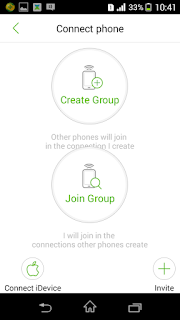
Alternate method to send files to PC WITHOUT bluestacks:
If you don't want to download bluestacks, then don't worry, here is also an alternative method to send files to pc from android without using any android emulator such as bluestacks. I said earlier in this post that Xender software is not available for PC, but still they have made a system through which you can easily share files, and this:
- Open Xender
- Click on the “+” sign at bottom right.
- You’ll see three options at the bottom. Select “Connect PC”.
- Now go to web.xender.com on your pc.
- Now, in your mobile, click on “Scan” and put your mobile in such a way that the QR code in your pc is properly put in the square box of your mobile.
- Now select whatever you want to send, click on send and sit back and enjoy.
Must Check : Gionee Xender Download for PC
These were the two methods with which you can easily share files between your android/ios/windows smartphone to PC. If you have any queries then you may comment below and we'll be happy to answer you. Thank you!
0 Response to "How to Transfer files from Android to PC (With and without bluestacks)"
Posting Komentar